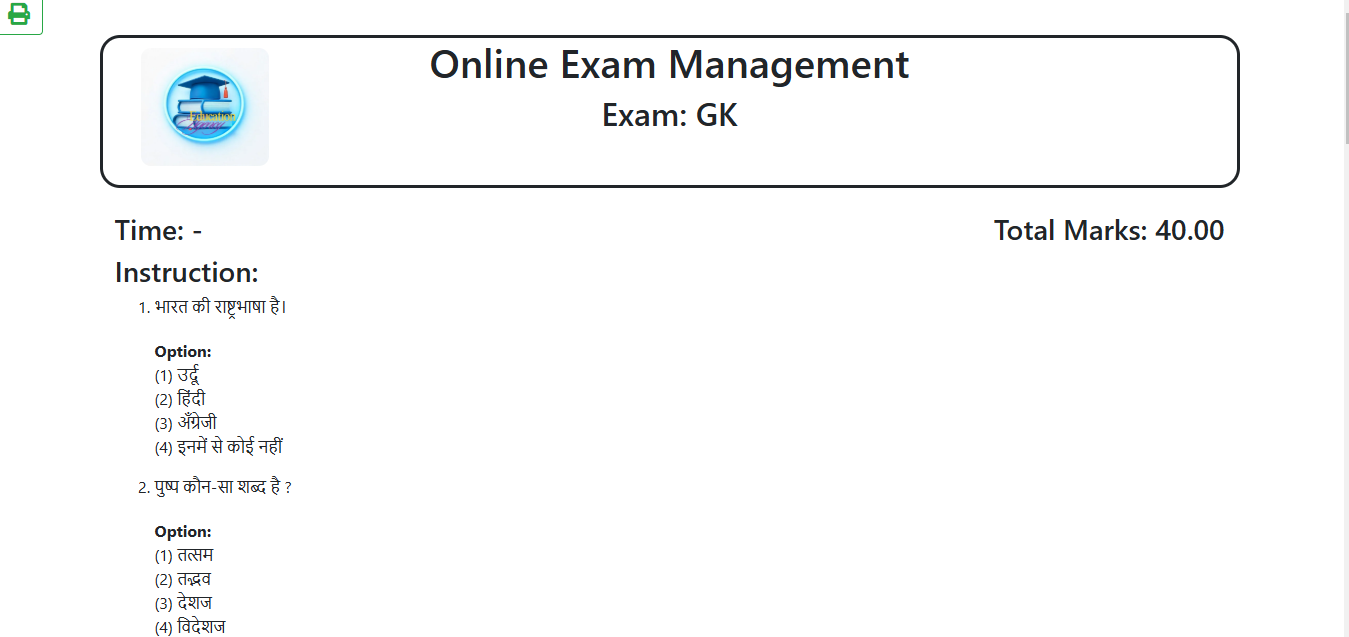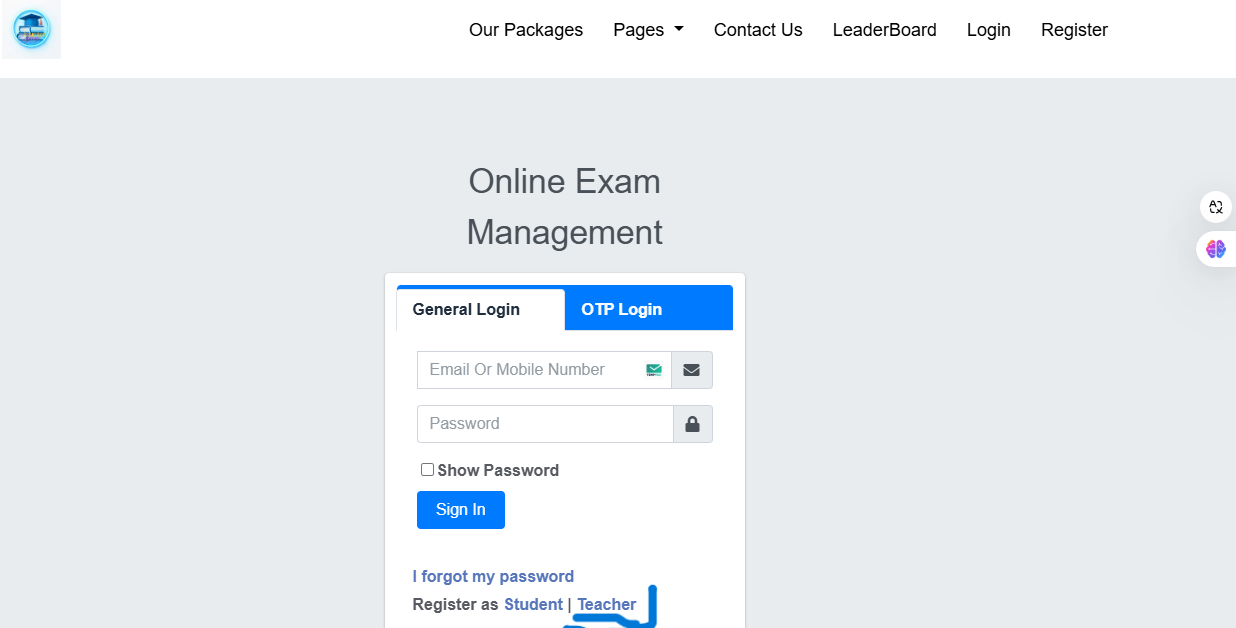
उसके बाद वह।नीचे वाले सेक्शन Teacher पर क्लिक करेंगे। क्लिक करने के बाद रिजिस्ट्रेशन पेज पर रीडायरेक्ट हो जाएगा।
रजिस्ट्रेशन पेज पर रीडायरेक्ट होने के बाद वहाँ पर अपनी सभी इनफार्मेशन को भरने करने के बाद।आपको तीन इम्पोर्टेन्ट चीज़ ध्यान में रखनी होगी
[ अपना * ईमेल आइडी अपना * पासवर्ड ।और अपना * मोबाइल नंबर ] बाद में आप इनका use कर लॉग इन करेंगे | इसके बाद आप अपने डैशबोर्ड पर रीडायरेक्ट हो जाएंगे।
जब रजिस्ट्रेशन करते हैं।उसके बाद वेबसाइट मैनेज़र की तरफ से अप्रूव किया जाता है।और वहाँ पे आपको एक रिजिस्ट्रेशन नंबर प्राप्त होता है। जिसका यूज़ कर आप एग्जाम क्रिएट करते हैं।
आपका डैशबोर्ड कुछ इस तरह का दिखाई देगा |
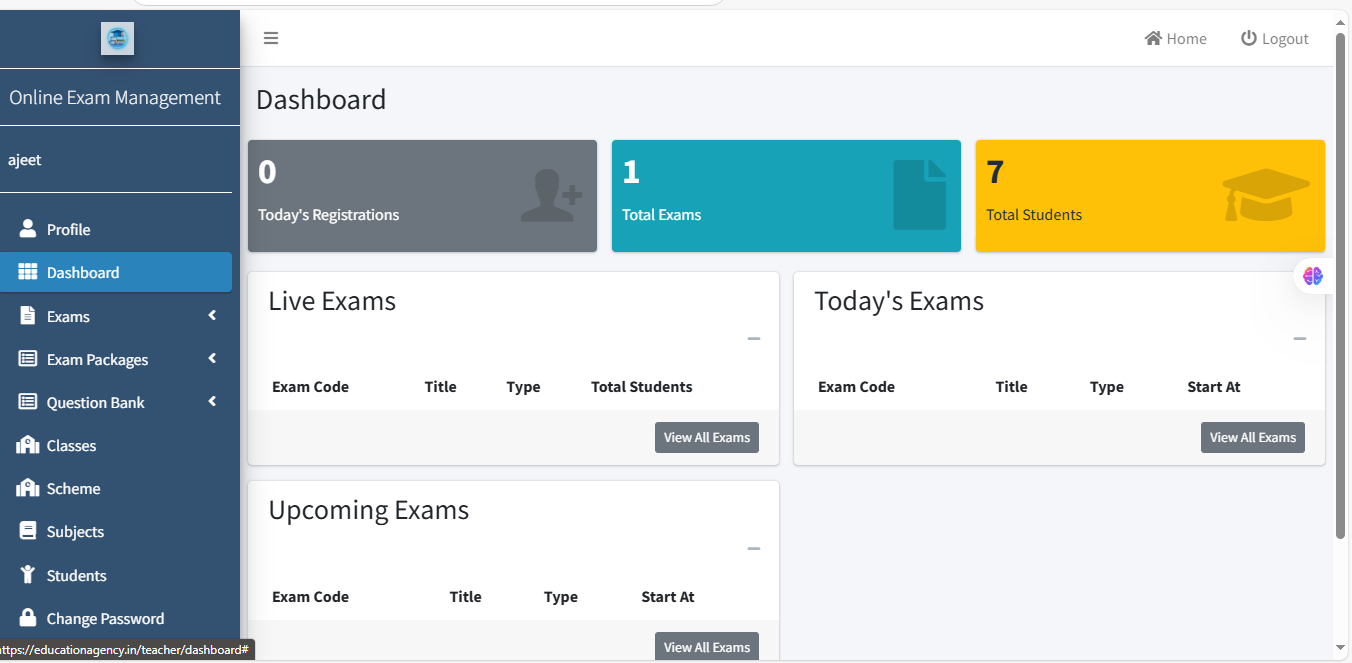
Exams पर क्लिक करे > Exams लिस्ट पर क्लिक करे
यहाँ पर जीतने भी एग्जाम बने होंगे आपको दिखेगा।
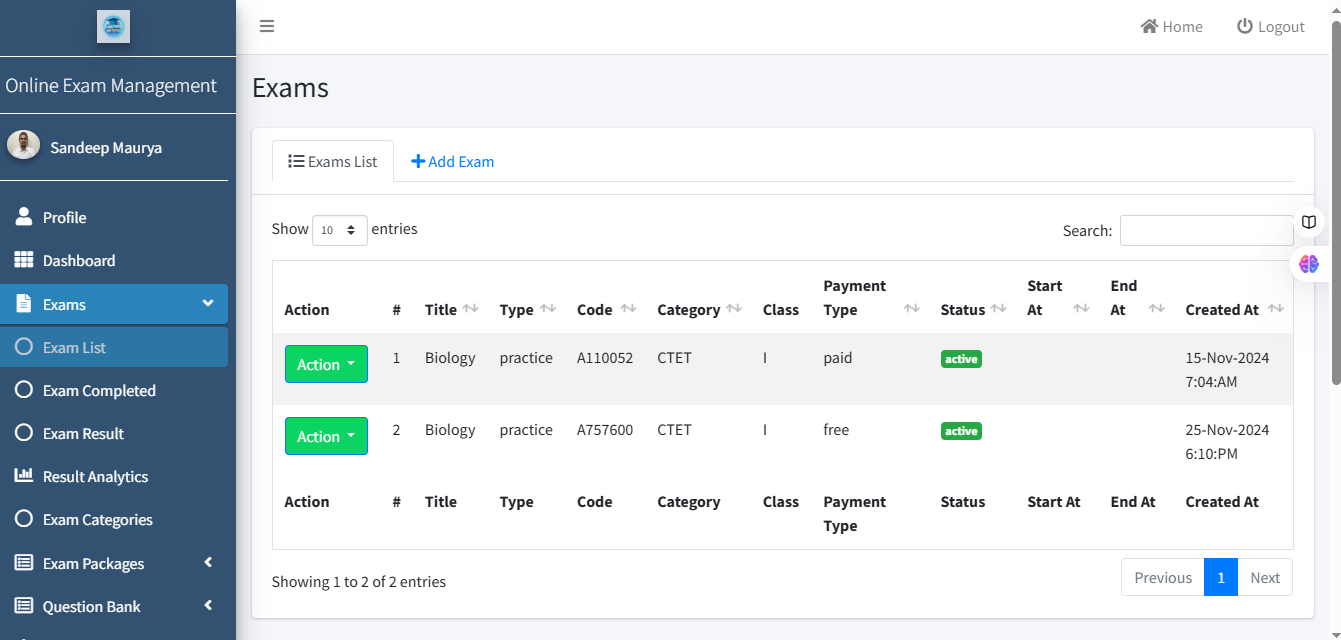
NOTE:-
Subject:- आप जिस एग्जाम का पेपर बनाने जा रहे हैं। आप एक बार अवश्य चेक कर ले की। Subject List में उस Subject का नाम दिख रहा है कि नहीं ? यदि Subject List , में उस Subject का नाम नहीं दिख रहा है तो आप +Add Subject पर क्लिक कर वह Subject ऐड कर लें।
You must check once whether the name of the subject is visible in the subject list or not. If the name of the subject is not visible in the subject list, then you can add that subject by clicking on +Add Subject.
Exam Category:-
Select Class:-
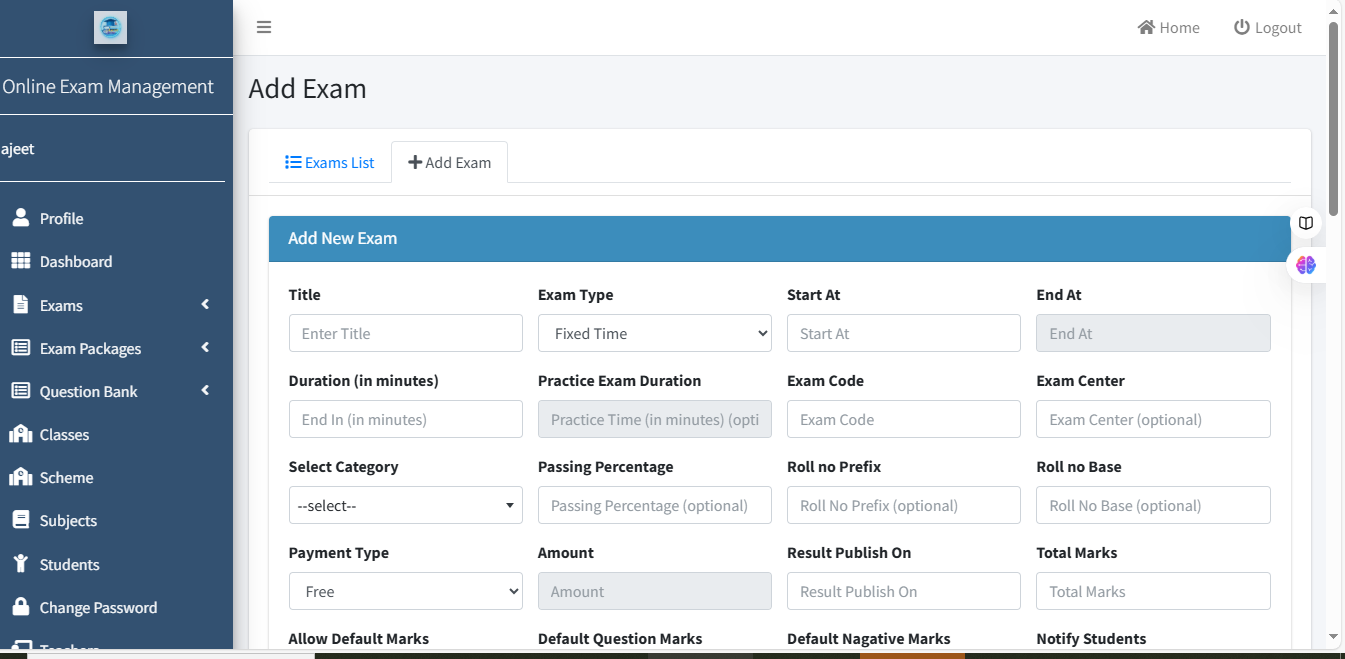
Title : यहाँ पर अपने सब्जेक्ट का नाम लिखें।
Exam Type :
Manual Exam : आप।" मैनुअल एग्जाम " सेलेक्ट करते हैं। तो आपको एग्जाम स्टार्ट करना और एग्जाम खत्म करने का ऑप्शन मिलेंगे।
If you select "Manual Exam", you will get the option to start the exam and end the exam.
Fixed Time : आप | Fixed Time एग्जाम सेलेक्ट करते हैं तो आपको एग्जाम स्टार्ट करने का केवल ऑप्शन मिलेगा। एग्जाम खत्म करने का कोई ऑप्शन नहीं मिलेगा। आप का एग्जाम हमेशा चलते रहेंगे। जब तक स्टूडेंट खुद से एग्जाम क्लोज नहीं करता।
If you select Fixed Time Exam, you will only get the option to start the exam. There will be no option to end the exam. Your exam will keep running forever. Until the student closes the exam himself.
Practice Exam : आप प्रैक्टिस एग्जाम ( Practice Exam ) सेलेक्ट करते हैं। तब आपको ना ही एग्जाम स्टार्ट करने का ऑप्शन मिलेंगे।और ना ही एग्जाम को खत्म करने का ऑप्शन मिलेगा। यहाँ पर आपका स्टूडेंट एग्जाम देने के बाद एग्जाम खत्म होने पर क्लोज़ कर सकता है।
You select Practice Exam. Then you will neither get the option to start the exam nor the option to end the exam. Here your student can close the exam after giving the exam.
Start At : यदि आप Manual Exam , Fixed Time सेलेक्ट करते है तो आपको एग्जाम स्टार्ट करने का ऑप्शन मिलेगा।
If you select Manual Exam, Fixed Time then you will get the option to start the exam.
End At : यदि आप Manual Exam सेलेक्ट करते है तो आपको एग्जाम ख़त्म करने का ऑप्शन मिलेगा।
If you select Manual Exam then you will get the option to end the exam.
Duration ( in Minutes ) : जब आप Fixed Time को सेलेक्ट करते। तो आपको यह Option सेलेक्ट करना होगा | की हमारा एग्ज़ैम कितने मिनट का होगा।
When you select Fixed Time you will have to select this option. How many minutes will our exam last?
Practice Exam Duration : जब आप Practice Exam को सेलेक्ट करते। तो आपको यह Option सेलेक्ट करना होगा | की हमारा एग्ज़ैम कितने मिनट का होगा।
When you select Practice Exam, you will have to select this option. How many minutes will our exam last?
Exam Code : आपको रजिस्ट्रेशन के बाद जो कोड प्रोवाइड होगा।आप उसका उपयोग यहाँ पर करेंगे।
The code which will be provided to you after registration, you will use it here.
Exam Center : आप यहाँ पर अपनी कोचिंग सेंटर। या यूट्यूब चैनल का नाम लिख कर सकते हैं।
You can write the name of your coaching center or YouTube channel here.
Select Category : आप यहाँ से अपनी एग्जाम की कटेगरी सेलेक्ट करेंगे। जैसे - CUET Exam , CTET Exam .
You will select your exam category from here. Like - CUET Exam, CTET Exam.
Passing Percentage :- आपका स्टूडेंट कितना प्रतिशत नंबर लाने पर पास होगा? आप वह प्रतिशत यहाँ ऐड करें।
What percentage of marks will your student need to pass? Please add that percentage here.
Roll no Prefix:- NO
Roll no Base:- NO
Payment Type:- आप स्टूडेंट को फ्री में एग्जाम प्रोवाइड करेंगे या उनसे पैसे चार्ज करेंगे।यहाँ पर ऐड करें।
Will you provide exams to students for free or will you charge them? Add here.
Amount:- आप स्टूडेंट से कितना पैसा चार्ज करेंगे अपने इस एग्जाम के लिए? वह यहाँ ऐड करें।
How much money will you charge the students for this exam? Add it here.
Result Publish On:- आप यहाँ पर ये सेलेक्ट करेंगे।की हमारा रिज़ल्ट। किस डेट पर और किस टाइम पर?ऑटोमेटिक पब्लिश होगा।
Here you will select our result. On which date and at what time? It will be published automatically.
Total Marks:- आप यहाँ पर यह सेलेक्ट करें कि आप कितने नंबर का एग्जाम बनाना चाहते हैं।और आप उतने ही नंबर का एग्जाम बना पाएंगे।
Here you select how many marks exam you want to take. And you will be able to take the exam for that many marks only
Notify Students:- यहाँ से आप Yes पर क्लिक करके।आप अपनी स्टूडेंट को एग्जाम स्टार्ट होने से पहले ऑटोमैटिक मैसेज भेज सकते हैं।
From here, by clicking on Yes, you can send an automatic message to your students before the exam starts.
Default Negative Marks:- NO
Default Question Marks:- NO
Allow Default Marks:- NO
Question Time Limit Fixed:- यहाँ से आप अपने प्रत्येक Question के लिए टाइम लिमिट सेट कर सकते हैं।
From here you can set the time limit for each of your questions.
Default Time Limit for questions (in seconds):- 30, 40, 80...
Show Result On Completion:- क्या आप एग्जाम को Complete होने के बाद स्टूडेंट को तुरंत रिज़ल्ट दिखाना चाहते हैं।यदि हाँ, तो YES पर क्लिक करें।
Do you want to show results to students immediately after completion of the exam? If yes then click on YES.
Show Answer Key:- क्या आप एग्जाम को Complete होने के बाद स्टूडेंट को तुरंत Answer Key देना चाहते हैं।यदि हाँ, तो YES पर क्लिक करें।
Do you want to give the Answer Key to students immediately after completion of the exam? If yes then click on YES.
Show Subject of Questions:- क्या आप अपने स्टूडेंट को Question के साथ साथ सब्जेक्ट के नाम भी दिखना चाहते हैं? हाँ, तो Yes क्लिक करो।
Do you want your students to see the subject names along with the questions? If yes, then click Yes.
Show the Correct Answer Immediately:- क्या आप अपने स्टूडेंट को? Question का Answer देने के तुरंत बाद सही Answer दिखाना चाहते हो? हाँ तो Yes पर क्लिक करो।
Do you want to show your students the correct answer immediately after they answer a question? If yes, click Yes.
Exam Registration On the Registration Page:- Yes
Show Exam On Leader Board:- क्या आप अपने एग्जाम को Leader Board पर दिखाना चाहते हैं?यदि हाँ।तो Yes क्लिक करें।
Do you want to show your exam on the Leader Board? If yes, then click Yes.
Status:- yes
Select Subjects (optional):- यहाँ से आप अपना सब्जेक्ट ऐड कर सकते हैं।
From here you can add your subject.
Select Classes:- यहाँ से आप अपना क्लास ऐड कर सकते हैं।
From here you can add your class.
Instructions:- यहाँ से आप अपने स्टूडेंट्स को।एग्जाम से रिलेटेड कोई इंटरेक्शन देना चाहते हैं?तो आप यहाँ से दे सकते हैं।
If you want to give any exam-related interaction to your students from here, you can do it from here.
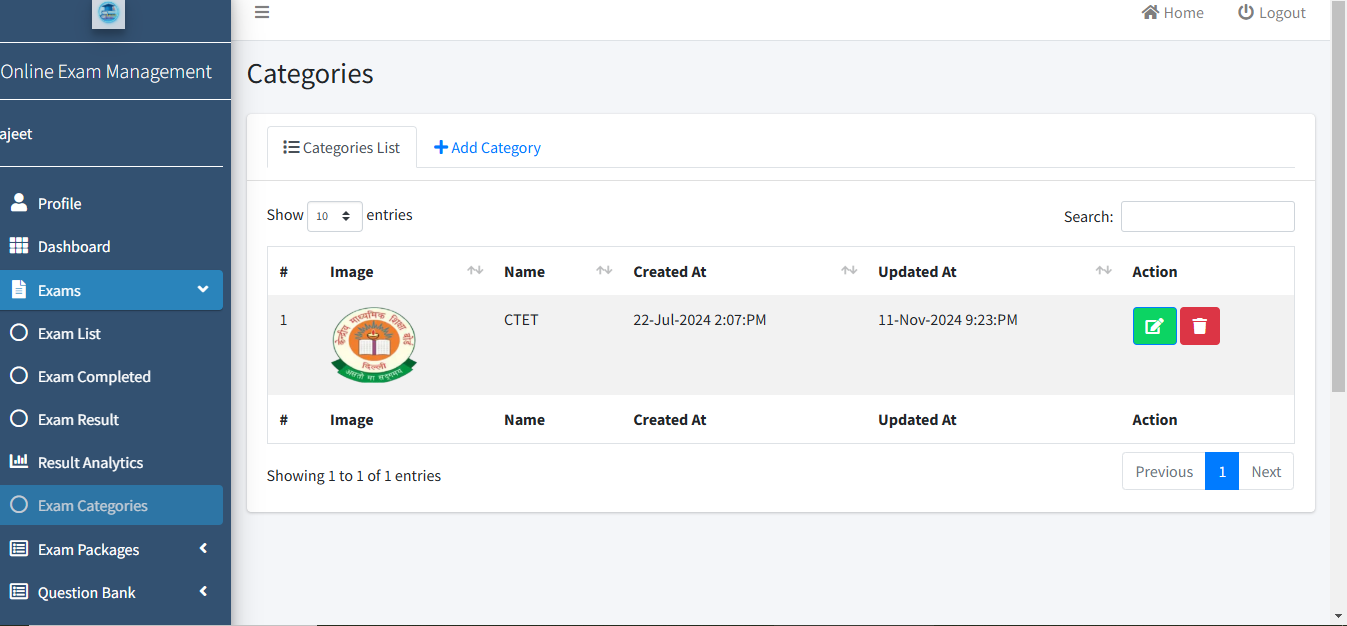
आप Exam Create होने के बाद आप Exam List वाले Section में Redirect हो जाएंगे ।
आपको Action Buttion पर Click करना है। Question पर Click करें। यहाँ पर दो Options दिखेंगे:
(i) +Add Question
(ii) +Add Existing Question
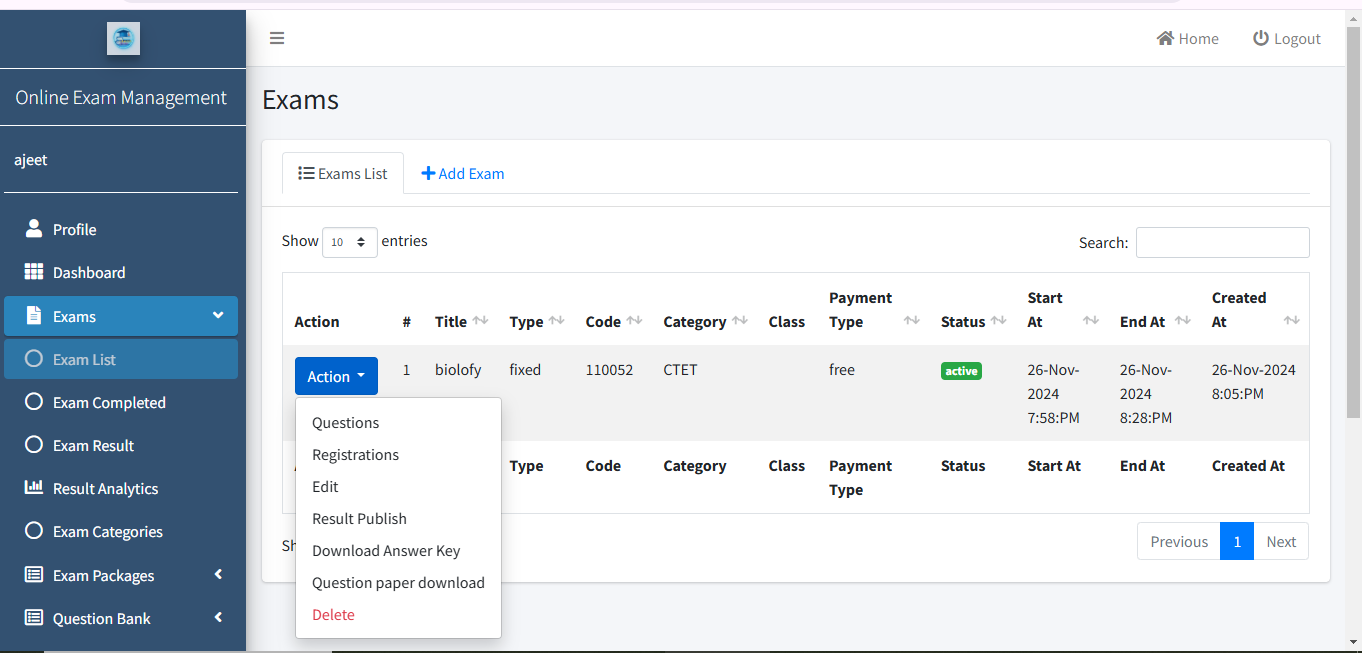
(i) +Add Question
(ii) +Add Existing Question
+Add Question ⇒ यहाँ पर Click करें।
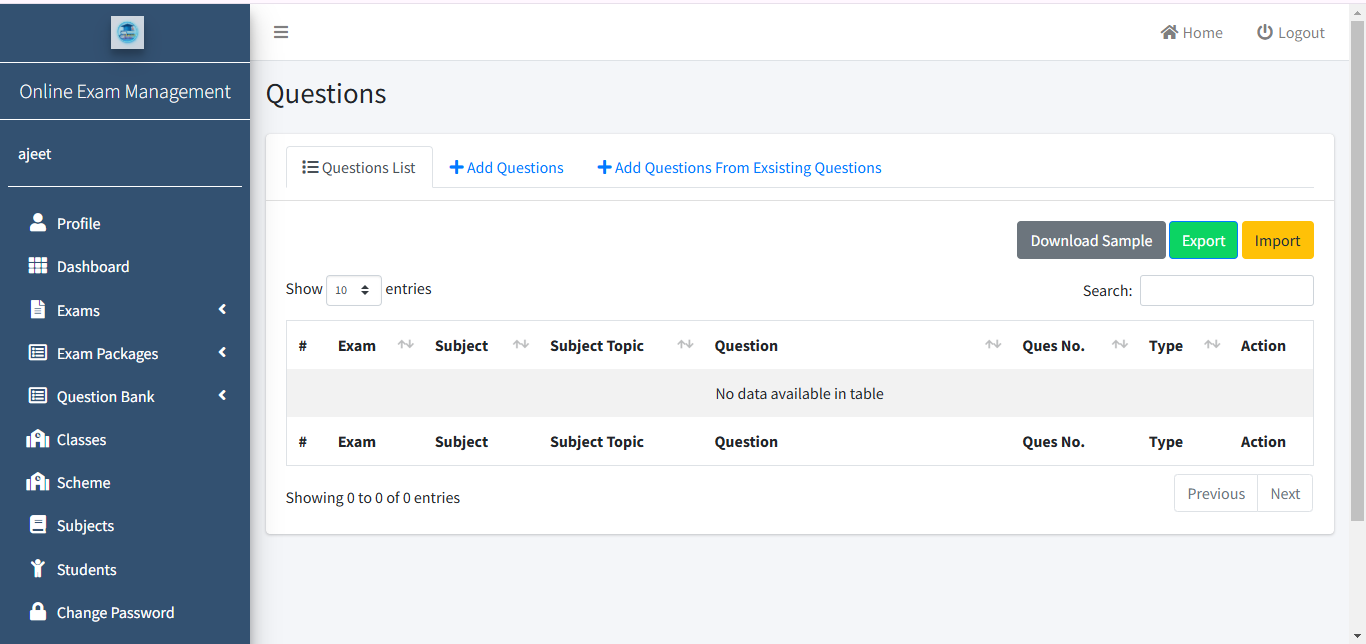
आपको यहाँ पर किस तरह का Question बनाना है Select करें.
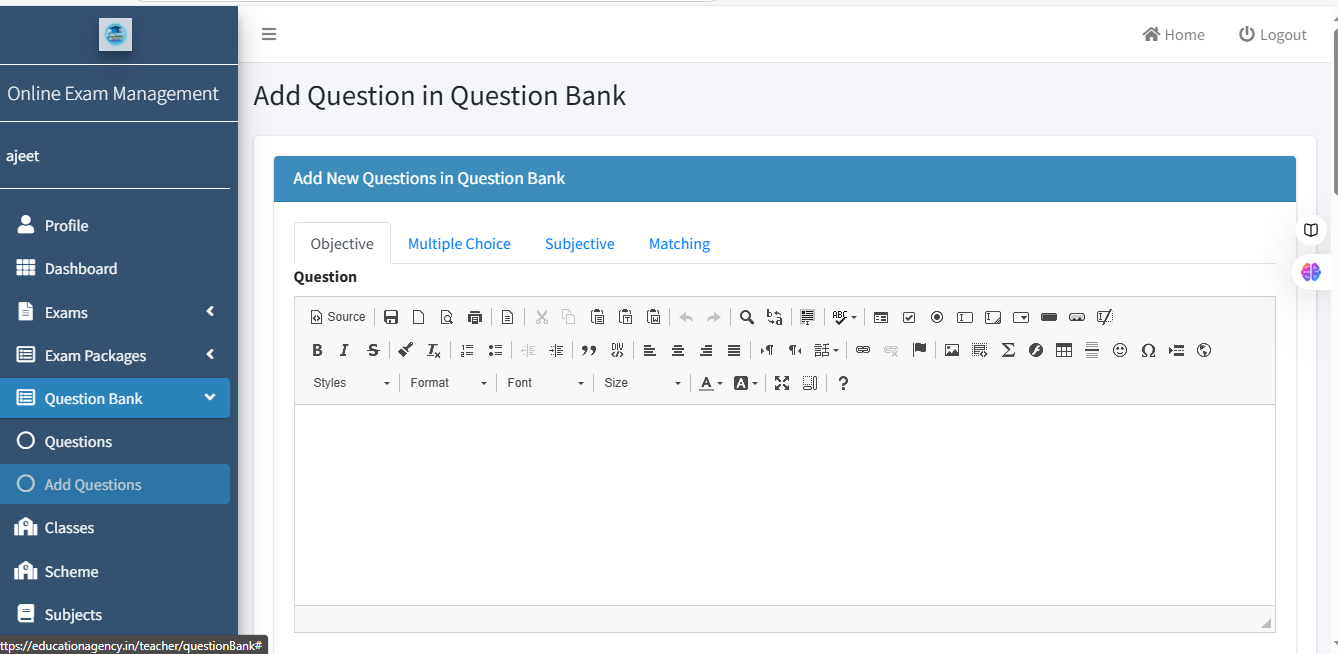
आप अपने Question में Related सभी जानकारी Fill करें।
Add Question के नीचे Submit बटन को Click करें। Question Submit करके इस प्रकार से आपका 1st Question बन जाएगा।
Note: इसी तरह से आपका जितना Number का Exam है, आप उतने Number का Question यहाँ पर बनाएँ। तभी आपका एग्जाम के लिए Question ऐड होगा।
+Add Existing Question ⇒ यहाँ पर आप पहले से बने हुए Questions का उपयोग कर पाएँगे। आप Exam जितने Number का है, आप उतने Number का Question चुनें।
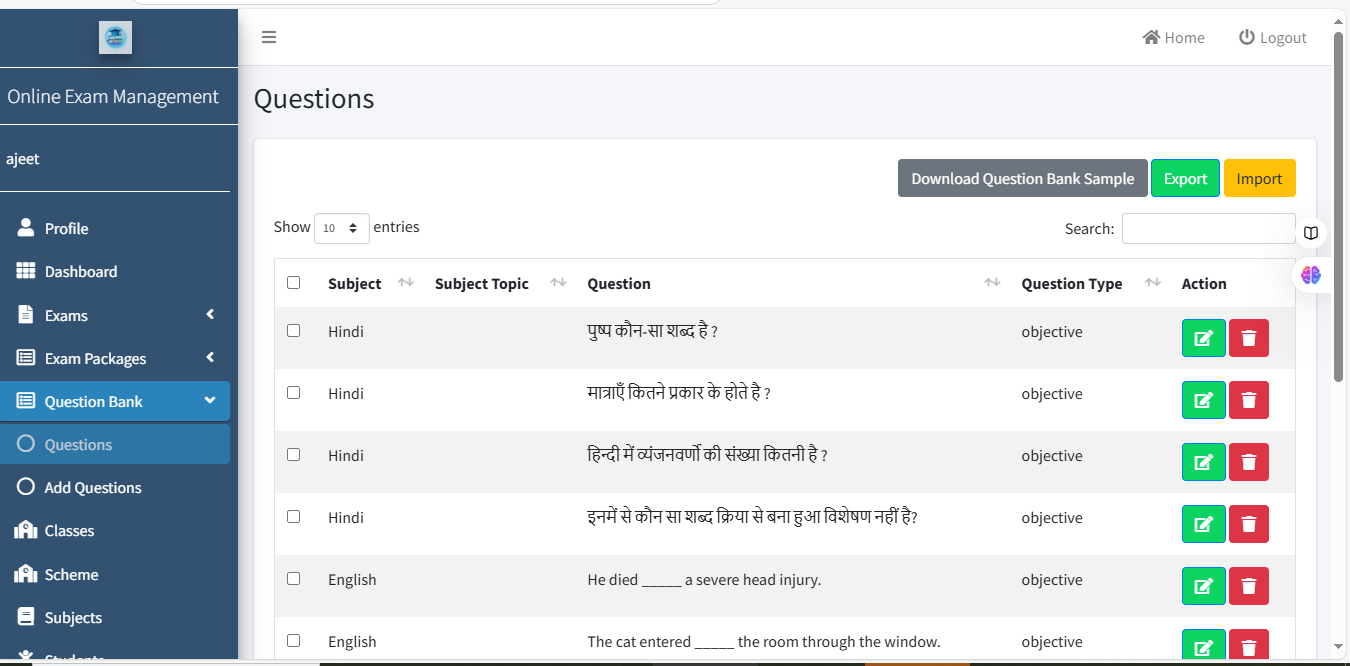
आपका एग्जाम जितने नंबर का है आप उतने ही नंबर का Question ऐड करते है तो आपका एग्जाम कुछ इस तरह से ऐड हो जायेगा |
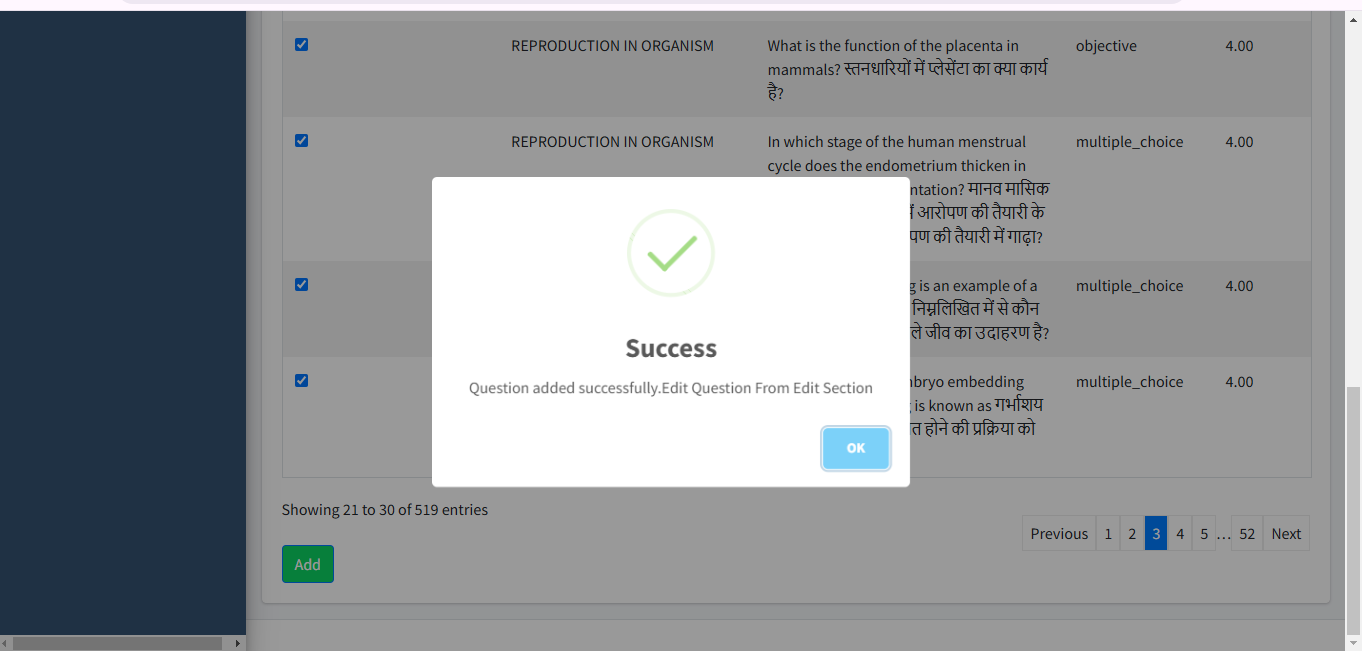
Note :- यदि आपका question का एक भी नंबर एग्जाम नंबर से कम या ज्यादा हुआ तो आपके एग्जाम के लिए क्वेश्चन ऐड नहीं हो पायेगा
Edit पर क्लिक करके आप अपने बनाए हुए एग्जाम में बदलाव कर सकते हैं।
यह विकल्प तब उपयोगी होता है जब आपका एग्जाम अभी शुरू नहीं हुआ हो।
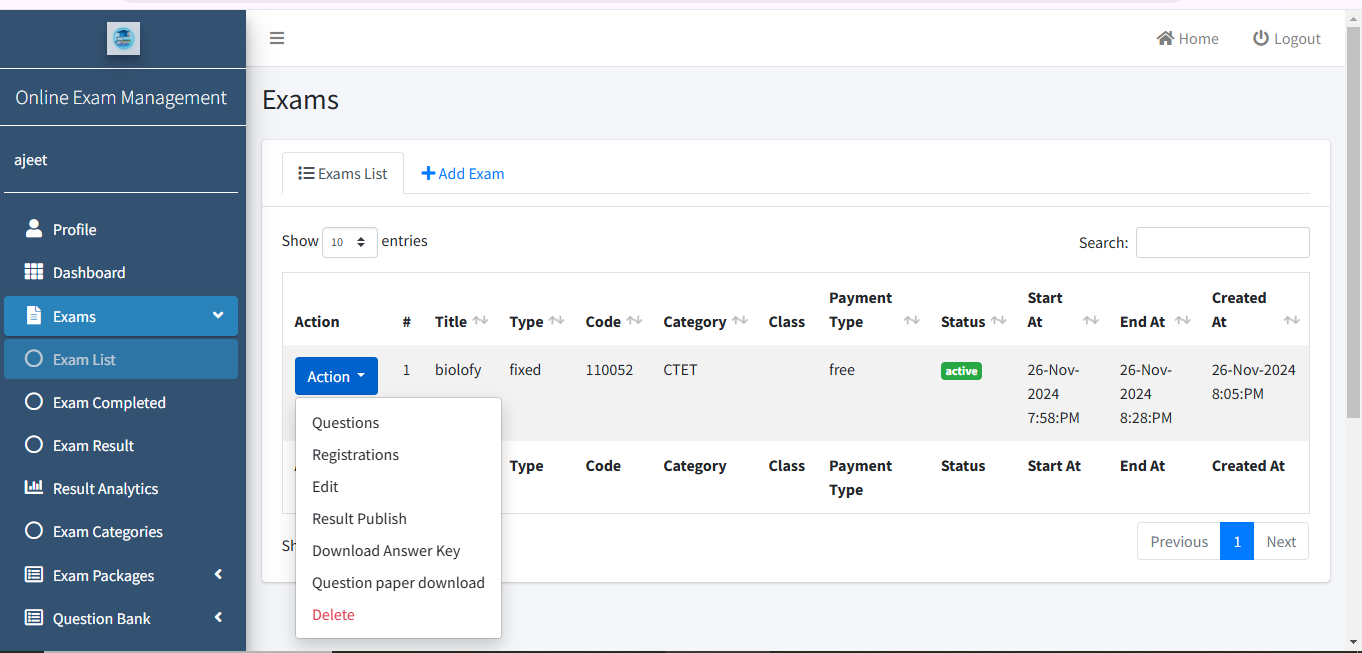
Result Publish Date:- यहाँ से आप अपने एग्जाम का रिजल्ट Date सेलेक्ट कर Save कर देंगे | तो आपके उस एग्जाम का रिजल्ट वही Date पर आटोमेटिक Publish हो जायेगा |

आंसर की डाउनलोड करना(Answerkey Download
यहां से आप अपने एग्जाम की आंसर की डाउनलोड कर सकते हैं और अपने स्टूडेंट को भेज कर उसके बाद अपने अनुसार रिजल्ट पब्लिश कर सकते हैं।
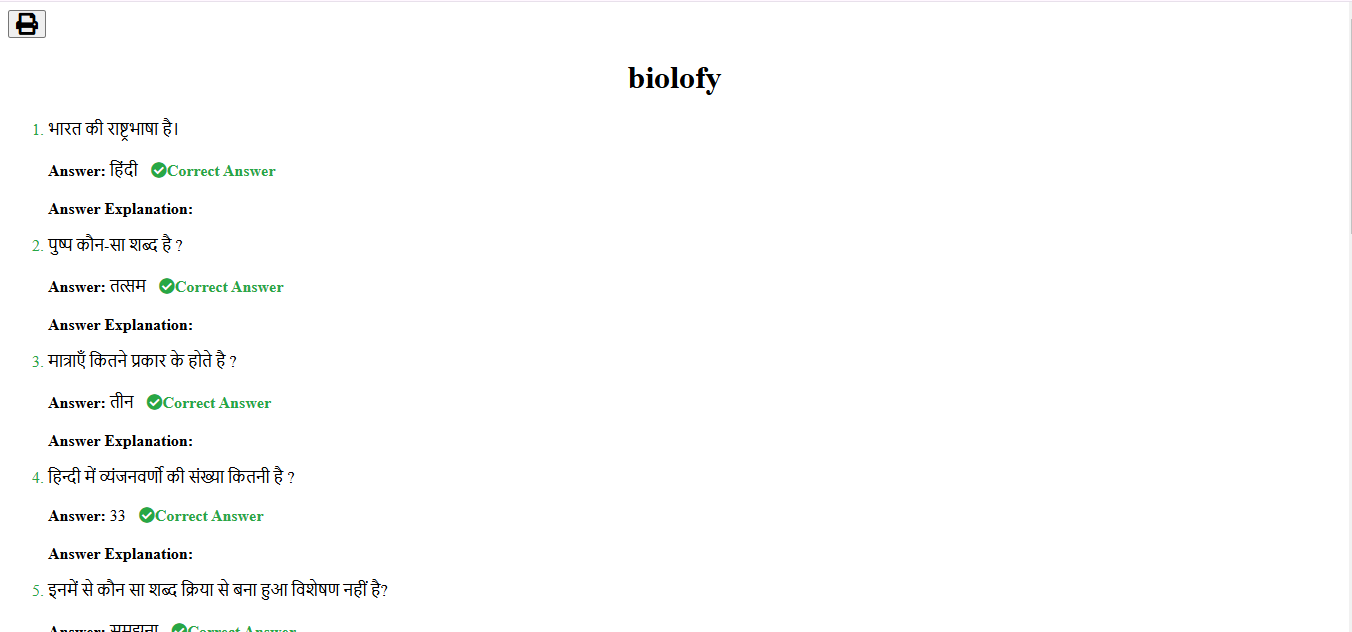
Question पेपर डाउनलोड करना:
यहां से आप क्वेश्चन पेपर डाउनलोड कर सकते हैं।